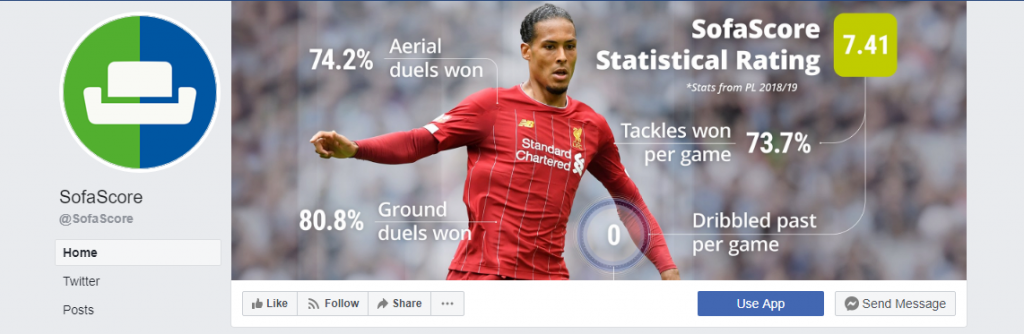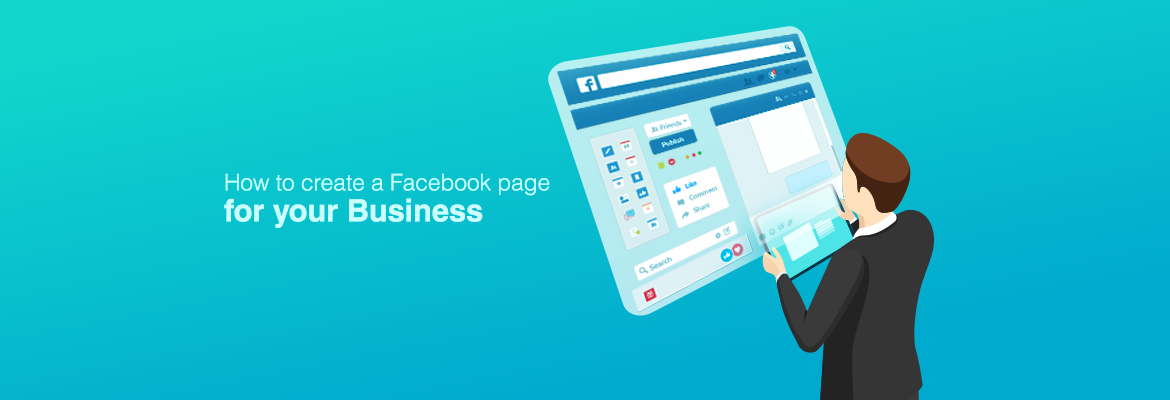
How to create an ideal Facebook page for your Business
Facebook Page: The Bramhastra your business can Blitz!
Your Page establishes your business’s presence on Facebook, so people can find out about you and connect with you. It is often the first and most important point of contact that the customer has with your business. And most important, it is free and easy to set up.
Now, let’s talk about how to set up a Facebook page for your business. The steps are simple and clear!
Create your Facebook Page
To get started first go to https://www.facebook.com/pages/create
Here you will get an option to choose between a business’s page and a community’s page. Since you’re here for your business, choose the Get Started option on the left to move forward.
The next step is filling your business’s name and the type that it falls under. We’ve done what suits us here:
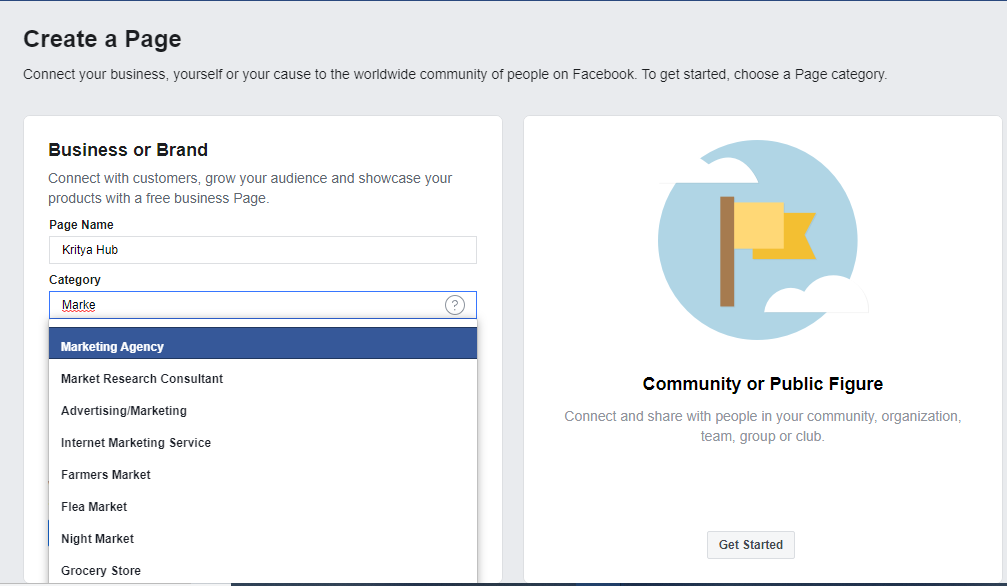
Upload Profile & Cover Photos
For a business, uploading your logo as the profile picture is the best. As mentioned above, if you already have other social media accounts, it is recommended that you use the same profile picture across all platforms. Pick a profile picture that’s visually striking to your audience as this profile photo will be visible every time you post something or reply to a comment.
Just like your profile picture, you want your cover photo to be a visually appealing picture and is representative of your business as shown below:

Make sure your profile photo is of high resolution and keep in mind:
Your Page’s profile picture displays at 170×170 pixels on your Page on computers, 128×128 pixels on smartphones and 36×36 pixels on most feature phones.
Your Page’s cover photo displays at 820 pixels wide by 312 pixels tall on your Page on computers and 640 pixels wide by 360 pixels tall on smartphones. You can also use a video instead of an image in the cover photo. The video length must be between 20 to 90 seconds.
Fill out your profile completely
Now, we’ve arrived at one of the most important sections of your Facebook Page: the ‘About’ section. Some of the most helpful bits of information to add next are:
Username: Enter a custom username for your page, making it easier for people to find and visit your page on Facebook. Typically you will enter your business name here. For example, our username is “KrityaHub”, which then gives us a custom URL for our Facebook page: https://www.facebook.com/KrityaHub/
Contact Info: In this section, enter your website, email address, and even links to other social media accounts. The more contact information you have, the better.
Start Info: You can choose when your company/business was founded, created, started, or launched.
Address: Enter your company/business address. This will allow users to check-in via Facebook.
Hours: Enter the hours of operation for your business to inform users about your opening and closing hours and days.
About: You have 255 characters to inform people what your company does and get their attention.
Story: In this section, tell people what your company stands for and what your values are.
Add a call-to-action (CTA) button
Call to Action (CTA) button makes it easy to give the consumer what they’re looking for when your Facebook Page can’t provide it. You can choose which type of CTA you want to create from the given options: Book Services, Get in Touch, Learn More, Make a Purchase or Donation and Finally Download an App or Game.
Check out how SofaScore uses the “Use App” button in this way, to promote their app and make it easier for users to use it.
Add collaborators to your page
If you plan on sharing your Facebook marketing duties with a team, you’ll want to grant access for your team members with various defined roles.
Go to Settings Tab – Page Roles on the left – Enter name/email address of desired users – choose any of the following roles and click Add.
Admin: Can manage all the aspects of Page. (You are an admin by default)
Editor: Can edit the Page, send messages and post as the Page, create Facebook ads, see which admin created a post or comment, and view insights.
Moderator: Can respond to and delete comments on the Page, send messages as the Page, see which admin created a post or comment, create ads, and view insights.
Advertiser: Can see which admin created a post or comment, create ads and view insights.
Analyst: Can see which admin created a post or comment and view insights
Live Contributor: Can go live as the Page from a mobile device. They can’t: comment as the Page, create ads, access Publishing Tools or view insights.
Start engaging and publish your first post
Now that you have created your business Facebook page, you can invite family and friends to like it. You can also use your other social networking channels like Instagram, Twitter to promote it. You can also spend a few dollars to promote your business to people on Facebook.
You also want to post content that provides value to your target audience. And, of course, your goal is for that content to generate engagement. You should include visual content as much as possible, as posts with some form of visual content receive 2.3X more engagement than posts without visual content. Visuals can be pictures, infographics, and videos.
Conclusion
Creating a Facebook page for your business is free and easy to do, and therefore having a business Facebook page is a no-brainer. What you need to focus on now is what to do with your page now that it is created.